Microsoft continues to innovate their ads experience for both advertisers and users in ways that benefit both. Audience Ads are a perfect example of this.
Microsoft Audience Ads are a native advertising solution that opens up the entirety of the Microsoft Audience Network for retailers to deliver relevant and optimized content to high-intent Microsoft Bing searchers.
These campaigns provide a number of competitive advantages to advertisers using Microsoft’s platform, including the ability to target LinkedIn users by job function, company and industry.
What is The Microsoft Audience Network?
The Microsoft Audience Network is an environment in which advertisers using Microsoft Ads can push their content into non-search placements.
This is a cross-device, cross-website network that connects you to millions of potential customers leveraging Microsoft First-Party Intent data through premium websites such as MSN, Microsoft Outlook, Microsoft Edge, CBS Sports, and more.
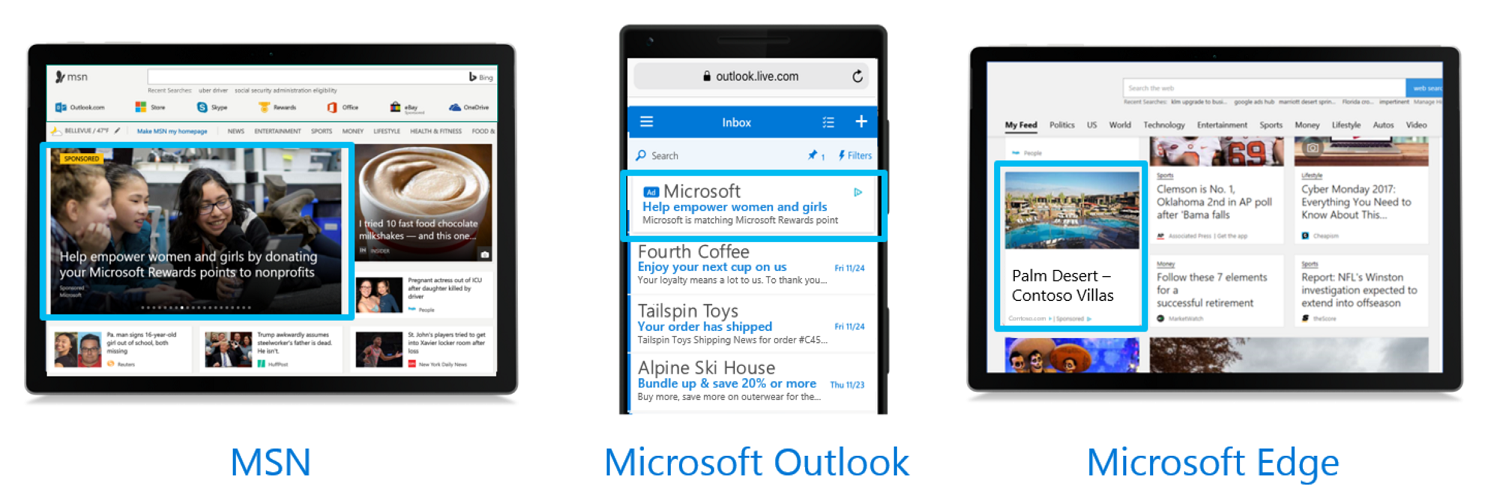
Being seen across multiple channels has resulted in 2.2x increase in brand awareness per user, 4.8x increase in brand consideration per user, 4.4x increase in brand purchase per user, according to a recent study by Microsoft.
How To Set Up A Microsoft Audience Ads Campaign
The de facto first step, as always, when it comes to creating any type of campaign is to be sure you have an account established within Microsoft Ads.
Once this is confirmed, you’ll begin the campaign creation by clicking “Create Campaign” on the “Campaigns” portion of the Microsoft Ads interface.
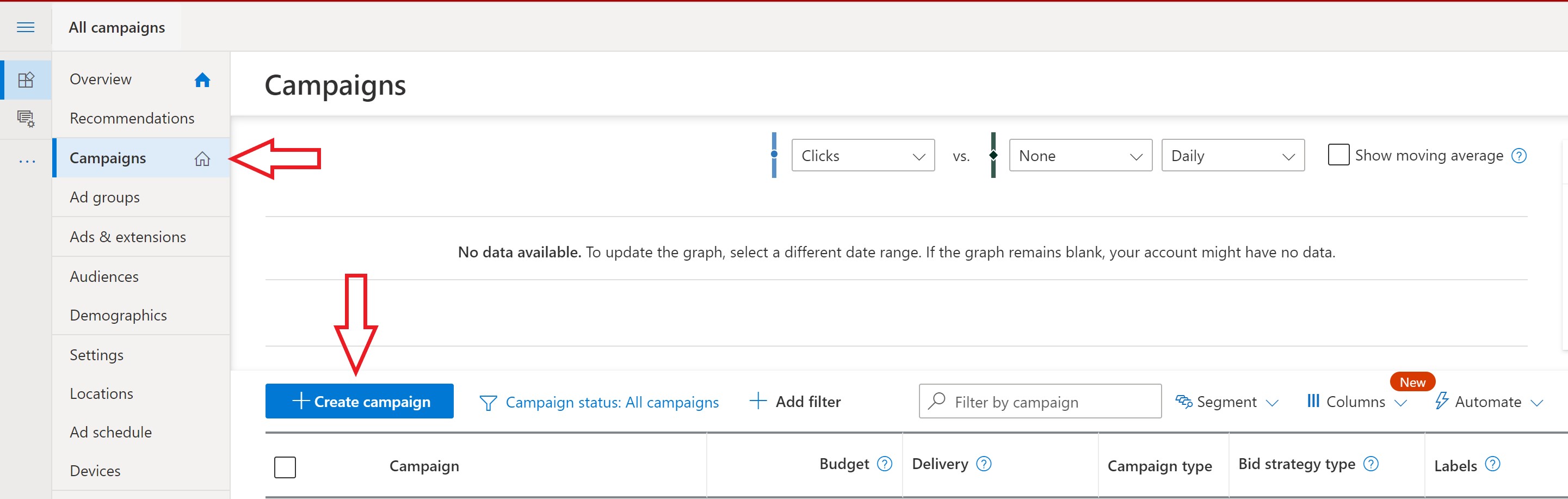
Campaign Settings
Next, you’ll be prompted to select a campaign goal. Selecting any of the goals will allow you to create Audience Ads, but be mindful of what your goal is for your campaign. For example, if you’re running a search ad you likely don’t want to select the “Sell Products From Your Catalog” goal.
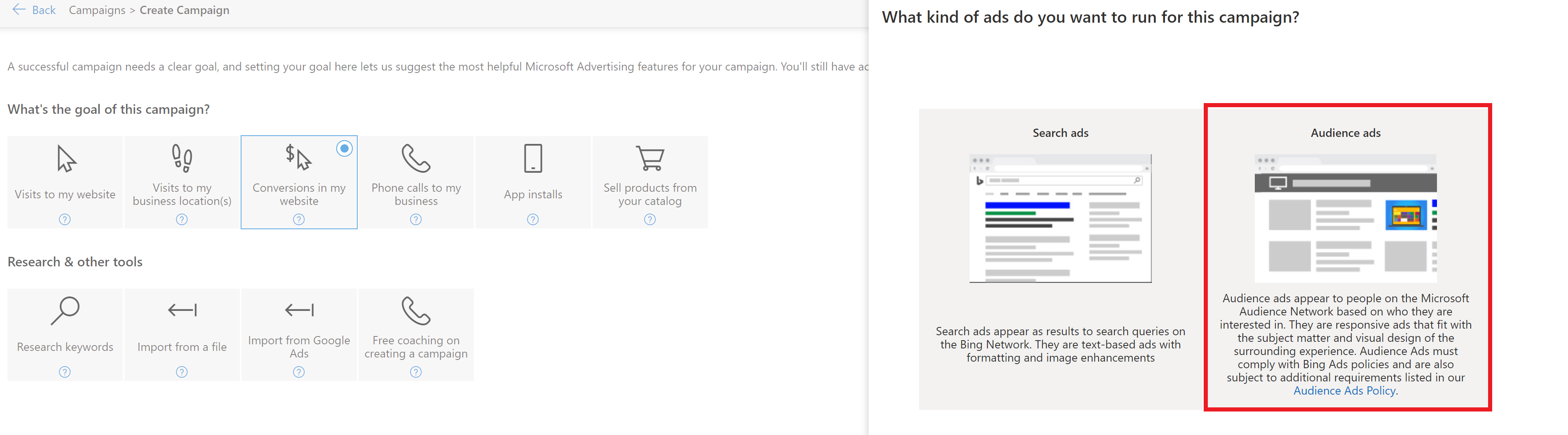
Once you’ve selected your goal and ad type, it’s time to dive into your campaign settings and targeting. From here, you can take advantage of some of the more intuitive features of this ad type, like targeting LinkedIn users by their Company and Job Type, in addition to adding In-Market audiences, gender and age targeting and more.
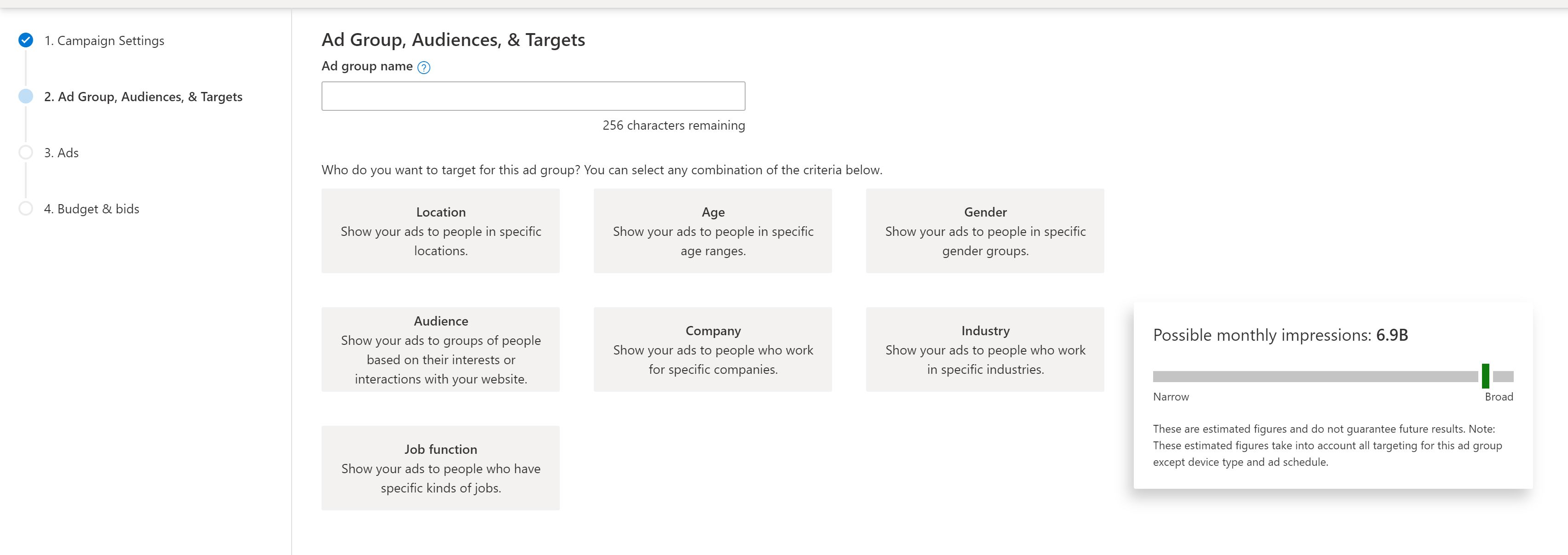
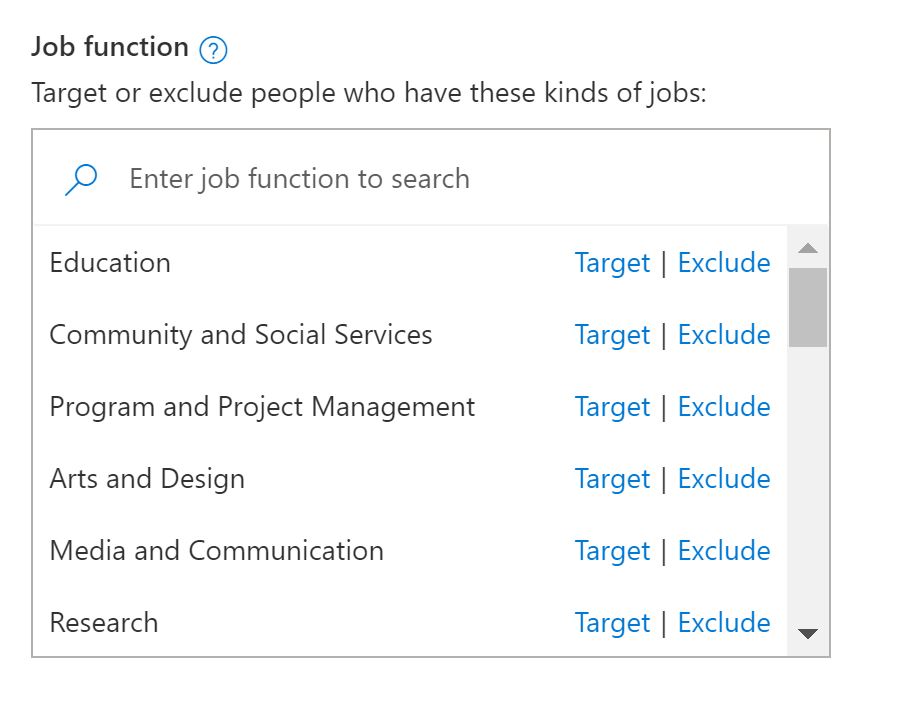
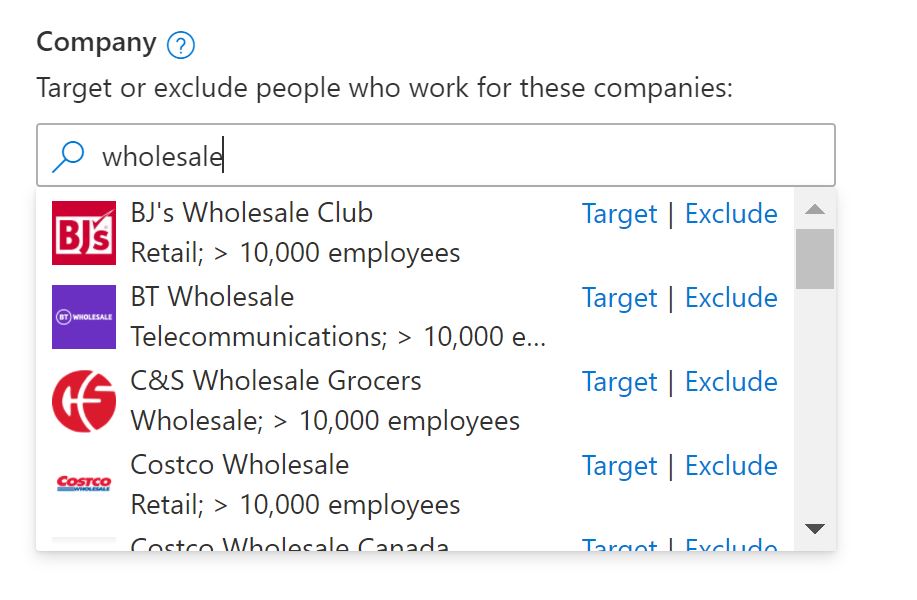
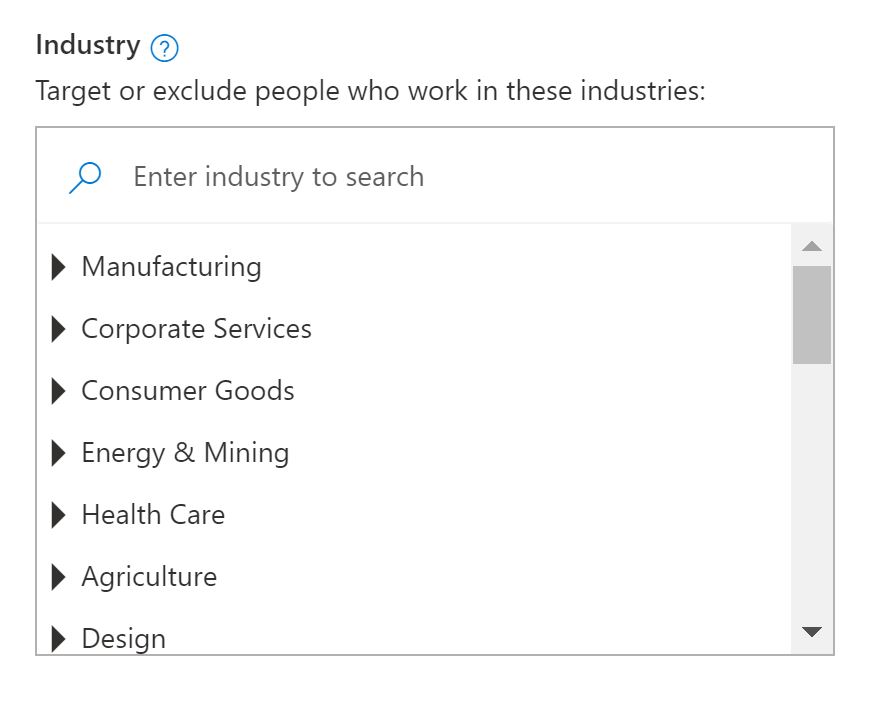
Create Your Ads
Now that your settings are in place, it’s time to create your ads. Microsoft Audience Ads require at minimum that you include:
- 1 image (you can upload more to improve ad rotation)
- A short headline – 30 characters max
- A long headline – 90 characters max
- Ad Text – 90 characters max
- Your business name
- Final URL (mobile URL optional)
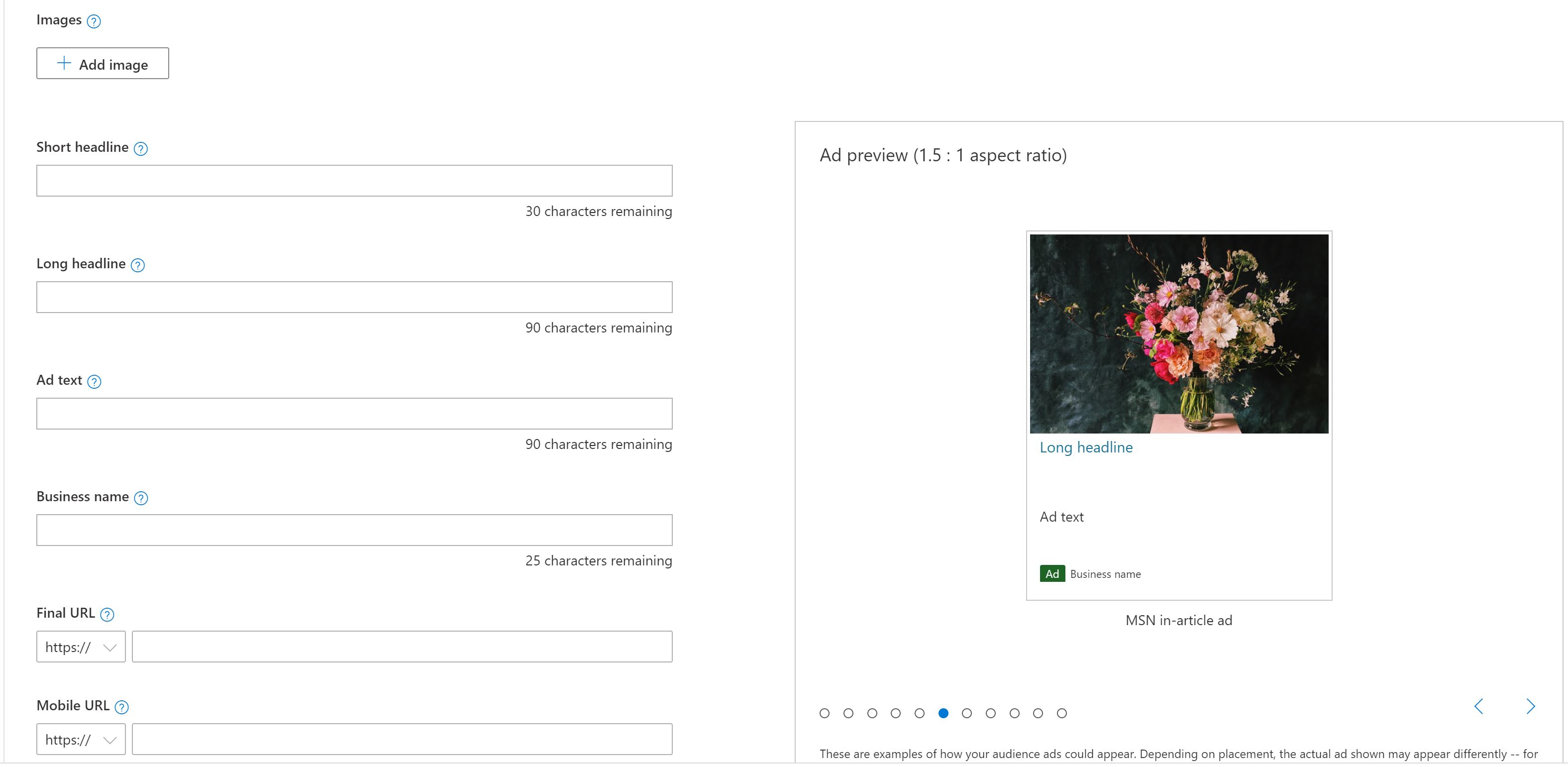
Once all of your copy and images are in place, you’ll be able to scroll through the many different ad types that will serve across the Microsoft Audience Network.
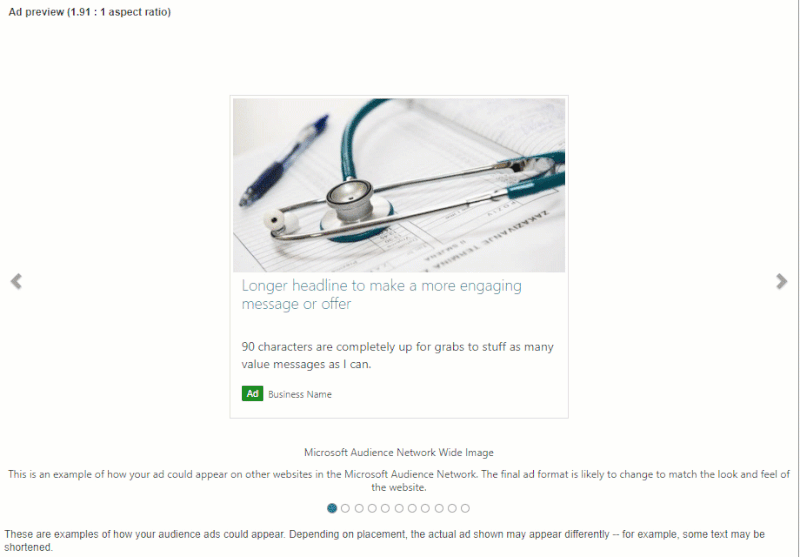
Set Budget & Bids
The final step in creating a Microsoft Audience Ad is to set your daily budget and your bids. Not only can you set a max CPC limit for your new campaign, but you can also set bid adjustments on age, gender and device segments as well as create an ad schedule.
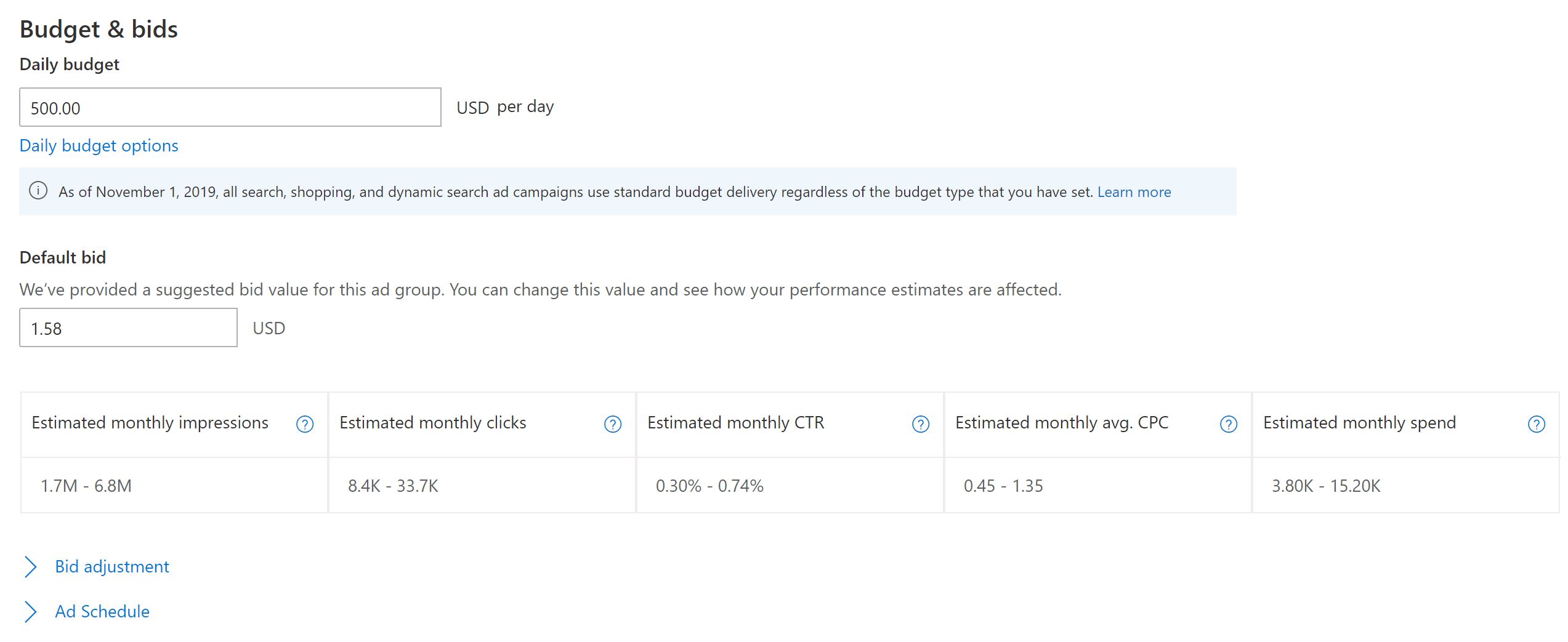
Once you’ve completed this step, review all settings, save and watch as your campaign performance data rolls in.

