One of our eagle-eyed account specialists spotted some additional “badging” or “annotations” on those Free Google Shopping listings now available for merchants in the US.
We were bound to discover more and more as the roll out of free product listings on Google Shopping continues to be the top discussion among both retailers and marketers since the original announcement came out just last month.
Along with seeing traffic already being generated for many of the merchants we support, now reported in Google Merchant Center as “Unpaid clicks,” a new revelation has come to light and one that could help drive up average order values for store owners.
Promotional Badging on
Free
Google Shopping Listings
Discovered by our very own Enterprise Account Specialist Arthur Dang, free product listings seem to be able to support promotional messaging:
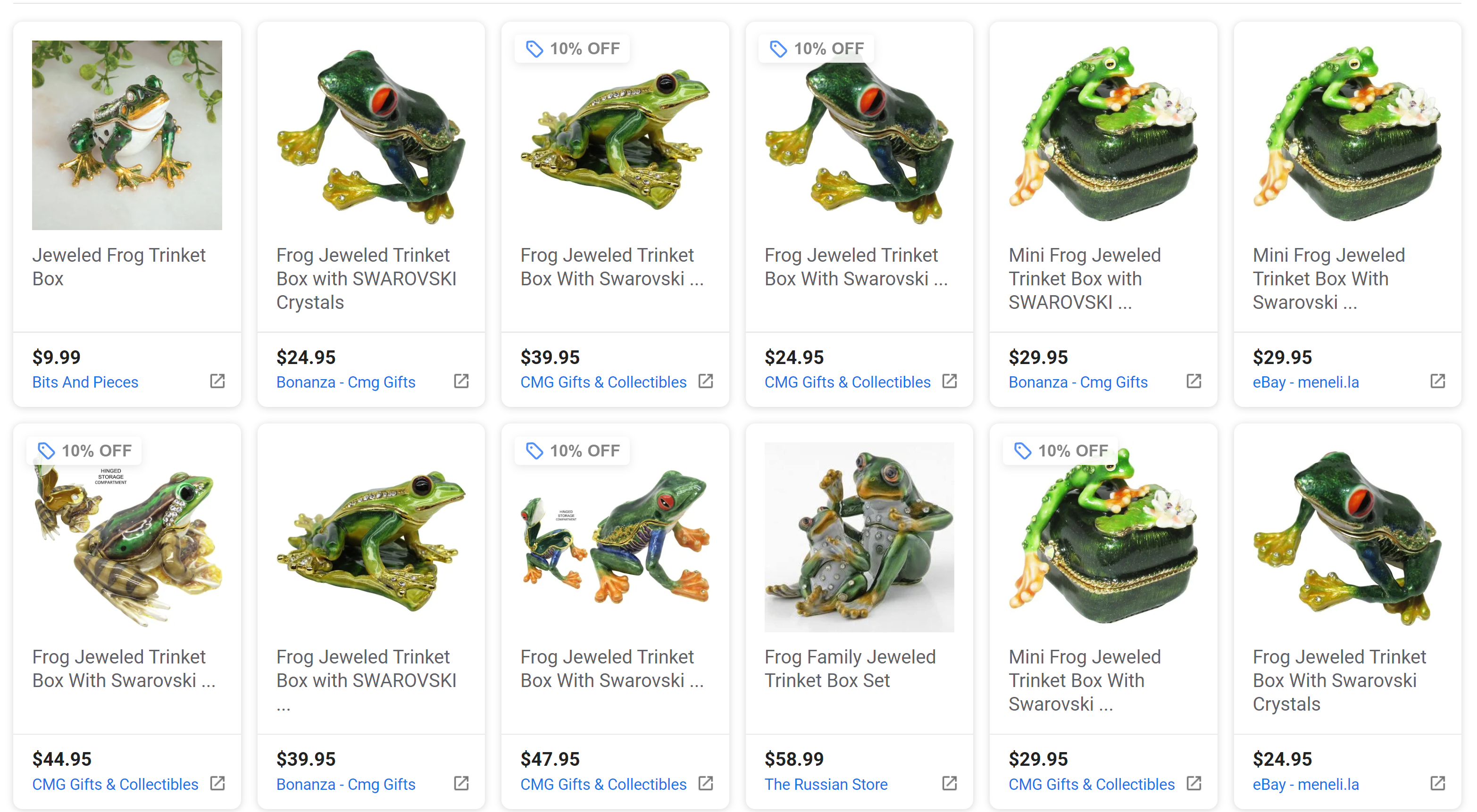
In the example above, you may note the 10% OFF badge in the top left corner of the listing unit itself. Reminiscent of Merchant Promotions on Shopping ads, this badging or annotation could help improve not only the appearance of the free listings in the Shopping tab on Google, but could also help to drive up click through rates.
More importantly, this type of promotional messaging could also entice eager shoppers to fill their carts a bit more.
When you click on one of these free Google Shopping listings with a promotional badge, the smaller unit itself will expand to a larger and more informative “knowledge card” of sorts.
(NOTE THAT IF YOU CLICK ON THE URL AT THE VERY BOTTOM OF THE SMALLER UNIT, YOU WILL MISS OUT ON THE PROMO CODE NEEDED)
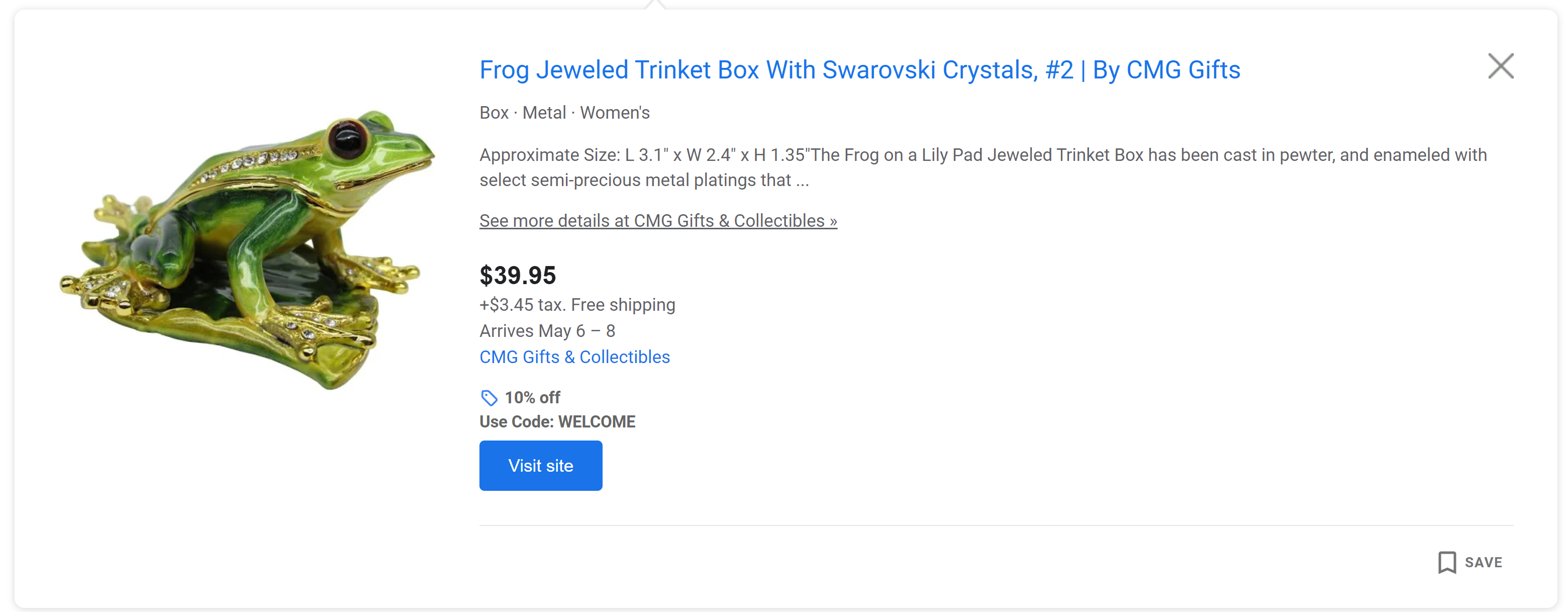
How to Add Promotional Badging to Free Listings
What we found most exciting about this is that many merchants may have had to do absolutely nothing to have the badging on their free listings.
After checking in with our Senior Partner Management team at Google, we were able to confirm that this badging comes directly from the Merchant Promotions program available within Merchant Center – as long as you are approved for the program.
If you have yet to enable this program submit the Merchant Promotions Interest Form.
Once enabled, you will need to Create a Promotion in your Merchant Center account using the Promotions Tool.
Using the Promotions Tool in Merchant Center
Upon being approved for Merchant Promotions, you will now be able to access the Promotions Tool in your Merchant Center account under Marketing > Promotions. Click the blue + icon to start:
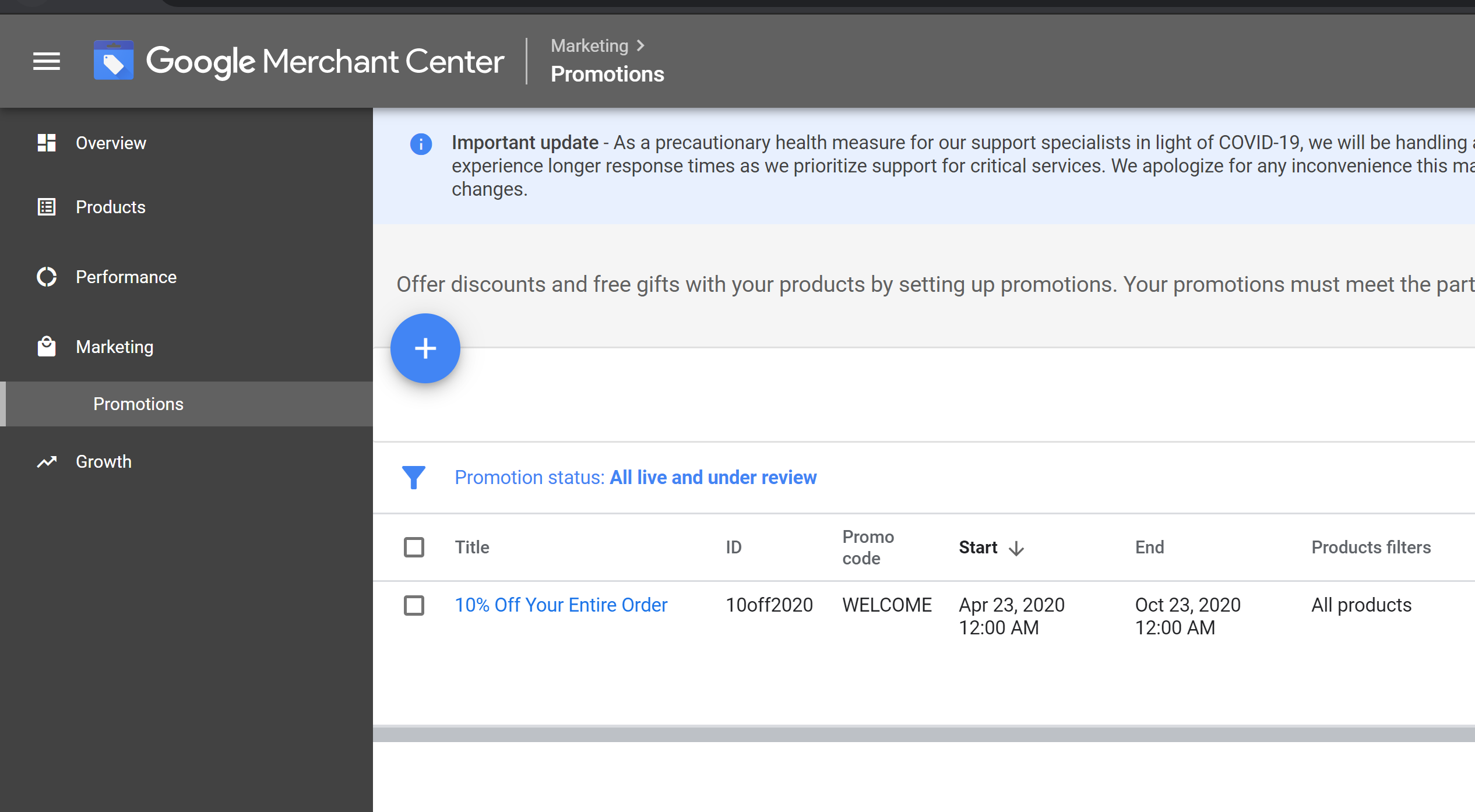
- Start by selecting the Country – all other fields should populate automatically based on your inherent account settings
- IMPORTANT NOTE: Destination > Shopping ads is also what enables promotions to appear on Free Google Shopping listings – there is no destination for Surfaces across Google as of yet
- Scroll down to select your Promotion category and Promotion Type
- Next, scroll down to find and set up the actual Promotion details and then click Continue
- In the next section you will provide the Title of your Promotion and the Promotion ID. Your Promotion ID will be used to add to products in the later steps of this guide.
- In this section you will also be able to select how to apply the Promotion to products in your feed and campaigns
- If you are modifying your feed with the promotion_id attribute, then you can select the first option
- If the promotion applies to all products, simply select that option and you will not need to apply Promotion IDs in your feed
- You are limited to custom filters that you can apply:
- Scrolling down further, you will be able to provide an actual redeemable code which will be displayed to customers in your free Google Shopping listings
- Additionally you can set the Start and end dates of your promotion
- To submit your Promotion for review by Google, click Save
Adding Promo IDs Using Your Sales & Orders Account
Our Merchant Promotions Add-on for Google Shopping allows you to set promo IDs on products using Modify Products. After purchasing the add-on, use Modify Products to build your rules.
- Start by selecting Promotion IDs as your attribute and then click Add Rule:

- Next, your rule type should be set to Text Attribute Builder where you will enter the promo ID set up in Merchant Center:

- If you are only adding this ID to specific products, you can use a filter to determine which one’s (If applying to ALL PRODUCTS, do not use a Filter at all):

For Product Channels, make sure to only have Google selected and then click Save:
You can use the preview table at the bottom to ensure your IDs are implemented correctly, however to finalize any changes you must send your feed to Google. It may take up to 2hrs for Google to process your modifications.

