Smart Shopping has made it easier than ever for retailers to effectively advertise their products on Google and achieve their sales goals.
Getting started with a Smart Shopping campaign is similar to your classic Manual CPC shopping campaign in almost every way. The main differences are found in the way the two campaigns are managed and optimized.
Much like any other paid search format, there are quirks in Smart Shopping that require some added attention, but once you’ve ironed those out the sales will certainly follow.
But before we get into some of the more complex pieces, let’s go over some of the basics.
What Is Google Smart Shopping?
Smart Shopping campaigns utilize machine learning to optimize your product listings based on search relevance and user intent.
Rather than using Manual CPC for bidding, they are set up using the Maximize Conversion Value setting with Target ROAS available as well.
Additionally, these campaigns remarket via the Display Network, Search Network, Youtube and G-mail.
The basics of getting started are much like those of a manual campaign. You must have a properly formatted data feed, have conversion tracking set up and running correctly, and ensure your remarketing tag is installed on your site.
Without a doubt, the largest benefit of Smart Shopping campaigns is that you can spend less time optimizing/managing and more time on other aspects of your business.
At the same time, this lack of control can be seen as a negative for a few reasons:
- You can’t add negative keywords or review search terms
- You can’t adjust bids by product group
- You can’t adjust bids by device-type
- You can’t set up an ad schedule
With that being said, the time savings by allowing Google to do all the heavy lifting is worth it in most cases.
How To Maximize Sales On Google Smart Shopping
Although some aspects of campaign optimization are lost with Smart Shopping, there are still ways you can take control over your ad budget and how you’re advertising your catalog.
The most basic setup, just like in Manual CPC, is to have all products in one product group and let Google handle the rest. While Smart Shopping does a great job of getting your products in front of the right audiences, it can always be better.
Since there are restrictions to how you can bid on products/product groups, the most effective way to control your ad spend is to create separate campaigns with different products in each. How you accomplish this can vary based on the goals you are trying to achieve.
Here are a few campaign structures you can utilize to get the most out of Google Smart Shopping.
Subdivide By Brand
Difficulty: Beginner
This is an easy one. If you’re selling multiple brands on your site, you may want to push more budget towards some vs. others.
By creating separate campaigns for your most important brands, you can allocate budget specifically to those products rather than hoping Google’s algorithm pushes traffic to them when mixed in with all of your other brands/products.
To do this, create a new Smart Shopping campaign in Google Ads and select the “brands” subdivision, and select the brand(s) you want to include in your new campaign.
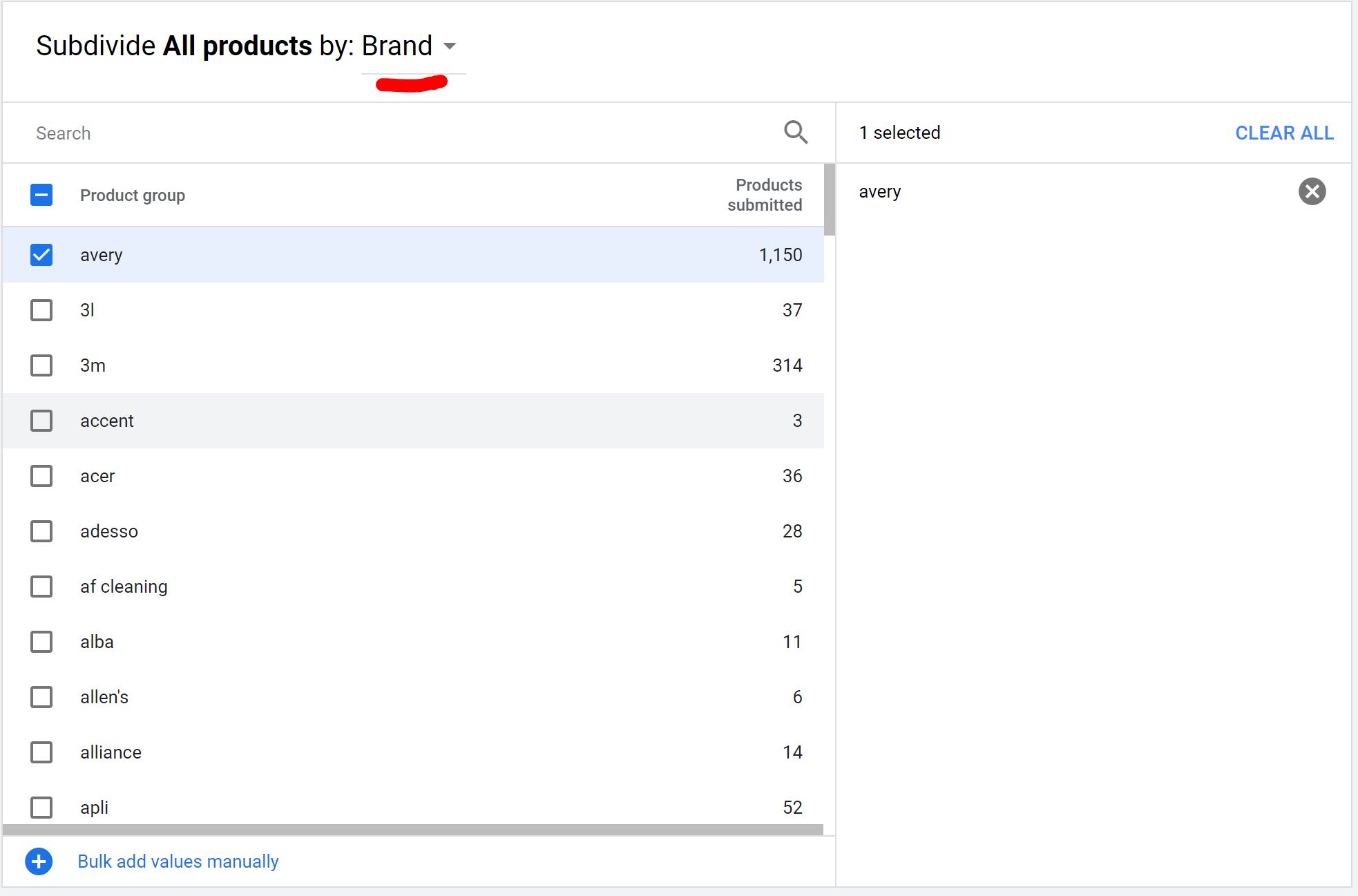
Once you select your brand, you’ll want to confirm all other products are excluded from the campaign. Your product groups should look like this:
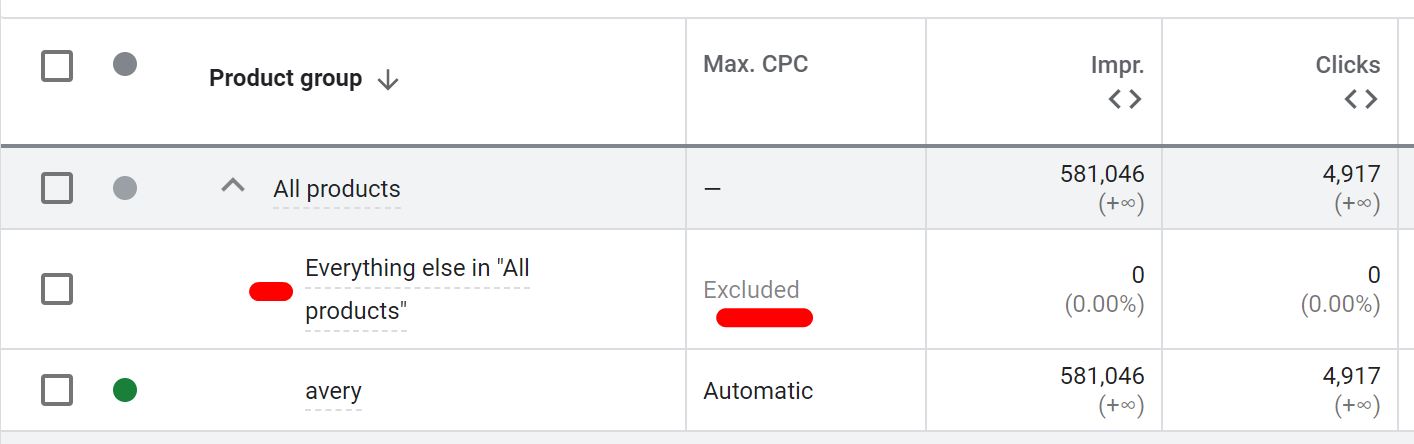
By excluding everything else, you’re ensuring that your new campaign/budget is only being spent where you want it, in this case on this one specific brand.
The final step is to exclude the brand from your new campaign out of the original campaign with everything else. To do this, you basically do the opposite of the above directions.
Head into the campaign, subdivide the brand(s), than exclude it/them from the campaign while enabling the “Everything else in ‘All products’” product group. It should look something like this:
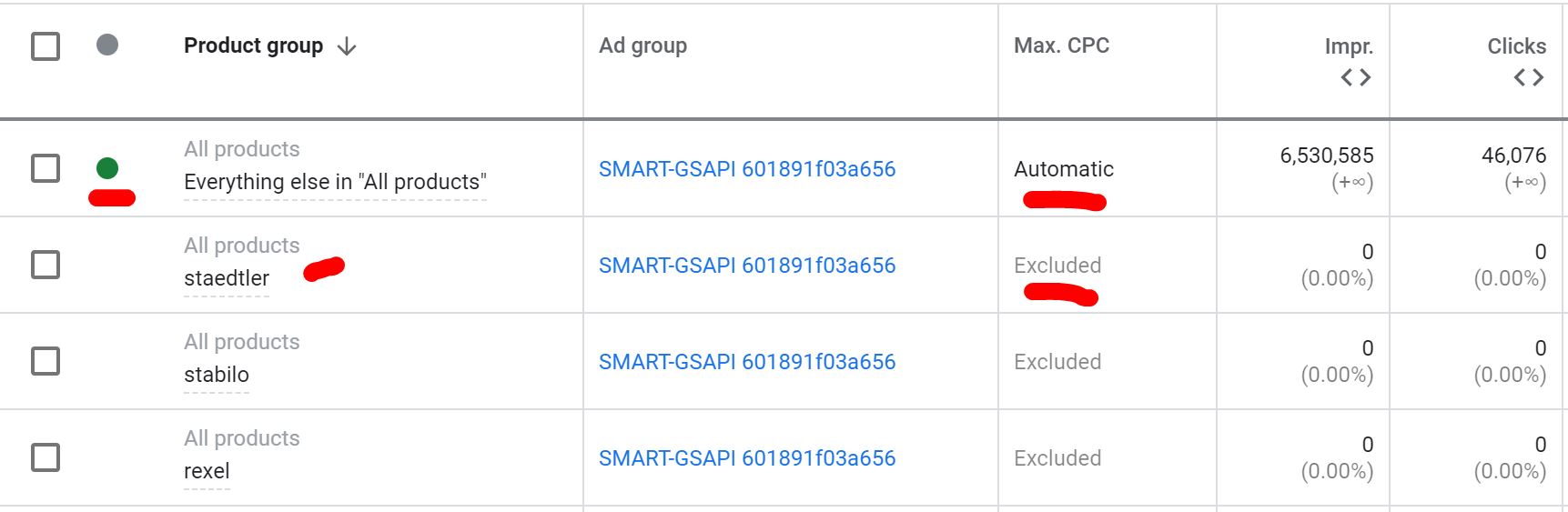
Subdivide By Profit Margin Using Custom Labels
Difficulty: Intermediate
The best part about custom labels is that you can make them whatever you want. A great way to take advantage of this freedom is to assign certain labels to products according to their profit margin.
Ideally, you’d be allowing yourself to spend a bit more on products that have higher profit margin, and holding back on products that have very low profit margins.
You can accomplish this by setting up separate campaigns for products based on margins and assigning more daily budget to the higher margin items and less to the lower.
Note: break down your by a certain up to a percentage or between two percentages. It’s good to go with 3 categories: high, medium, low.
Once you’ve decided on groupings, assign your custom labels in your feed, and submit to Merchant Center.
Now that your feed is updated, setting up the campaigns follows the same steps as the previous structure, only you’re choosing custom label rather than brand.
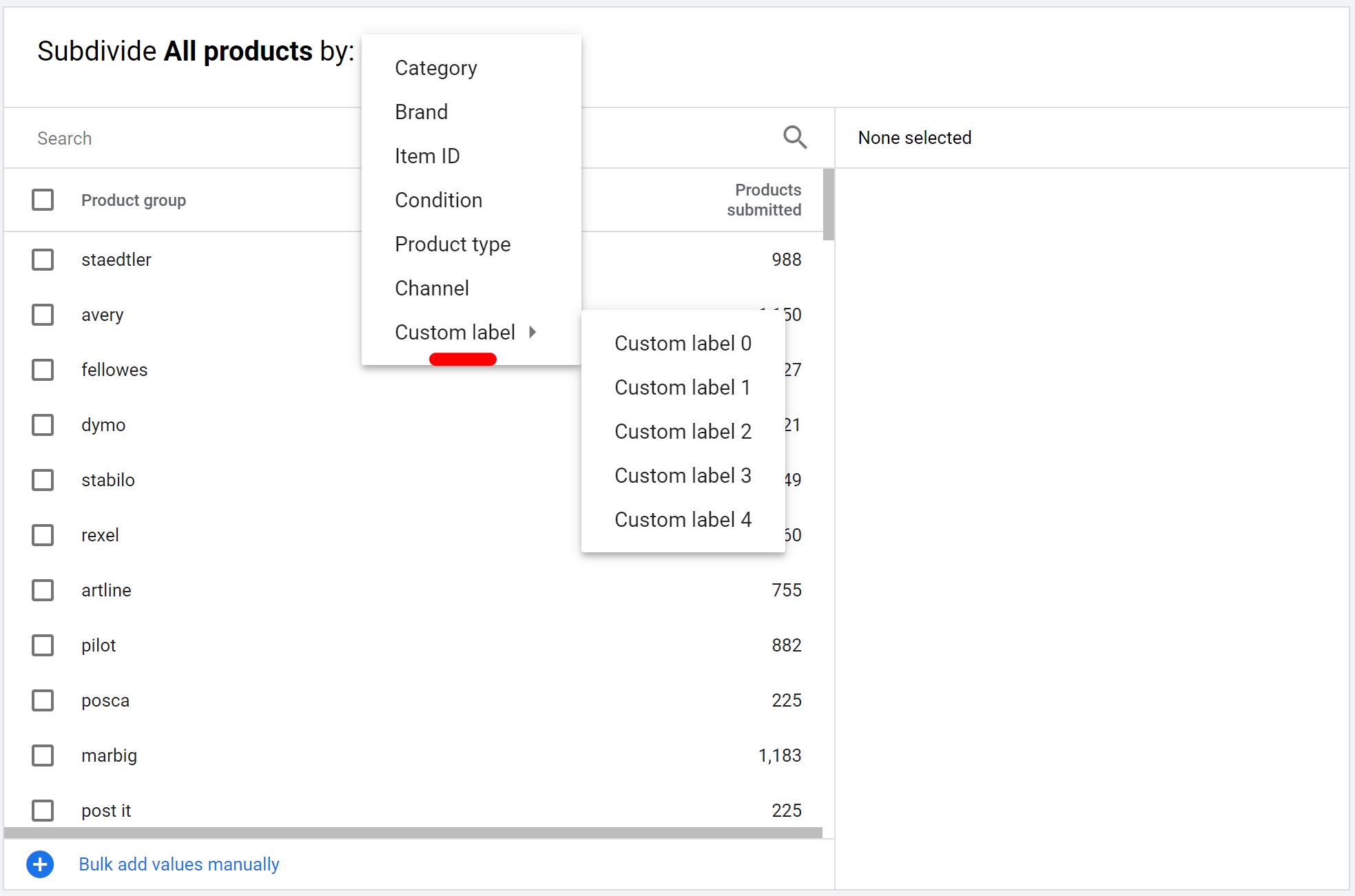
Note: remember to make sure Everything Else In “All Products” is excluded to avoid campaign crossover.
Separate Campaign For Low Performers
Difficulty: Advanced
For this setup, you’ll be creating two campaigns, both subdivided by item ID. One campaign will have all products active and the second campaign will have all products excluded.
Additionally, you’ll want your secondary campaign to be set with a Target ROAS of 2,000% or higher. This will ensure that the spend on these products is low, and any sales that are generated occur with high return.
The idea here is to run your campaign with all products to collect data over time, and move poor performing products or products with 0 impressions into another campaign better target your ad spend.
I would define poor performers as products:
- with high spend and no conversions or,
- with high impressions and low Click Through Rate (CTR)
Once you’ve identified products that need to be shifted, you’ll want to exclude the product groups from your main campaign and enable them in the secondary campaign.
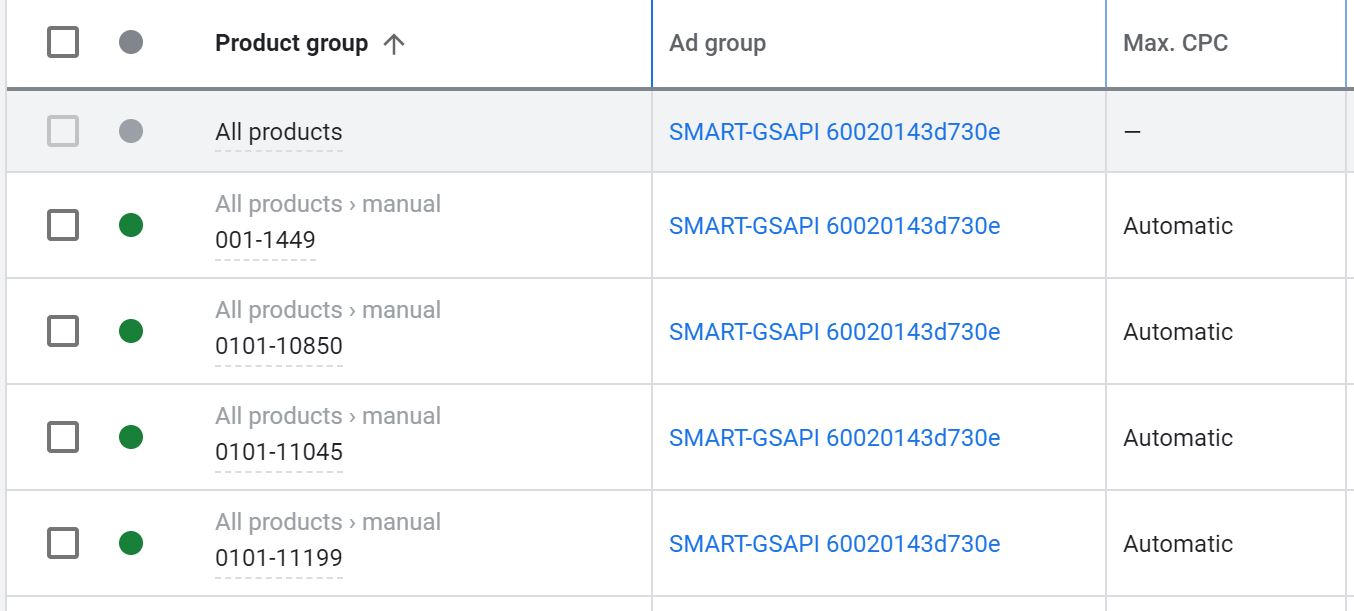
Other Smart Shopping Best Practices
In addition to the campaigns, you’ll want to be mindful of a few other very important aspect of Smart Shopping.
Clean Up Your Data Feed
In order for Google to maximize your ad impression share, you’ll want to make sure you’ve optimized your product data feed.
A couple of important pieces to think about here:
- Heavy focus on your titles. You’ll want to make sure these are compiled of as much relevant information as possible formatted in a way that reads naturally
- Complete all relevant fields even if they are optional. Fields such as color, material, age group, etc. aren’t always required, but can be helpful.
Improve Landing Page Experience
Your landing page quality has a larger impact on your Smart Shopping results than you may think. If your load time is slow or your checkout process isn’t simple, you may lose out on sales and even impression share.
Google’s Page Speed Insights is a useful tool for optimizing your landing page load time. Just submit your URL and you’ll find an actionable list of updates that will help.
You’ll also want to stay up to date with the latest Conversion Rate Optimization trends.
Final Thoughts
Google Smart Shopping has taken away some important optimization tools, but has continued to do a great job for retailers all over the world.
Even with the power of machine learning, there are always ways to squeeze just a little more juice out.
With the right strategy in place and attention to detail, you can have your best sales yet with the help of these time saving campaigns.

