With the busy holiday season right around the corner, it’s important to take steps to not only make sure your e-commerce store is looking its absolute best, but to also focus on how you’re advertising your product catalog.
An effective strategy to consider here would be to break out your top performing brands into their own Google Shopping campaign.
Doing this would help you achieve a couple of goals quickly:
- Maximize the effectiveness of your Google Shopping campaigns by allocating specific ad spend to your best brands
- Improve the performance of under-achieving brands by now allowing them the opportunity to shine separately from the others
- Grow your overall revenue with a relatively low amount of effort
How to Determine Your Top Performing Brands
The first step in building out your brands Google Shopping campaign is to determine exactly which brands you want to separate out.
This is a fairly simple process, and can be done right in Google Analytics or in Google AdWords.
Finding Brands in Google Analytics
In the Acquisition tab, find the AdWords drop down. Click into “Shopping Campaigns” to see your Google Shopping campaigns data.
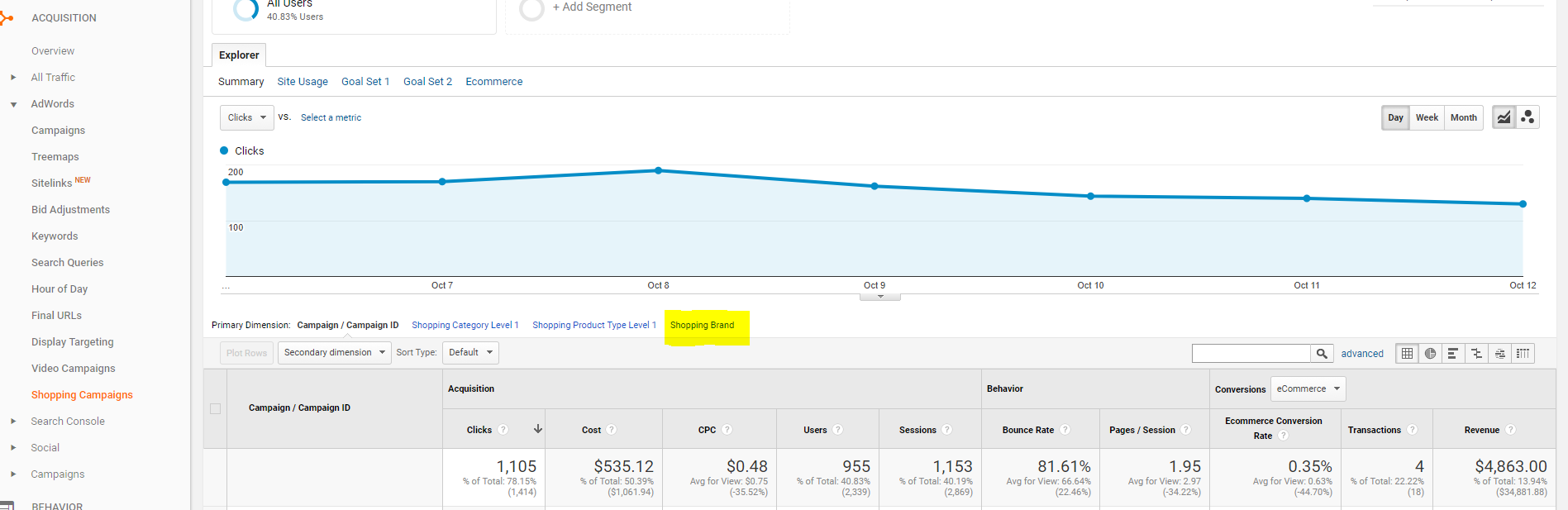
Once you’ve landed here, you’ll see a few clickable blue links above your data table. One of these options will be “Shopping Brand.”
Click into this view, and you will now see a breakdown of each individual brand that you sell.
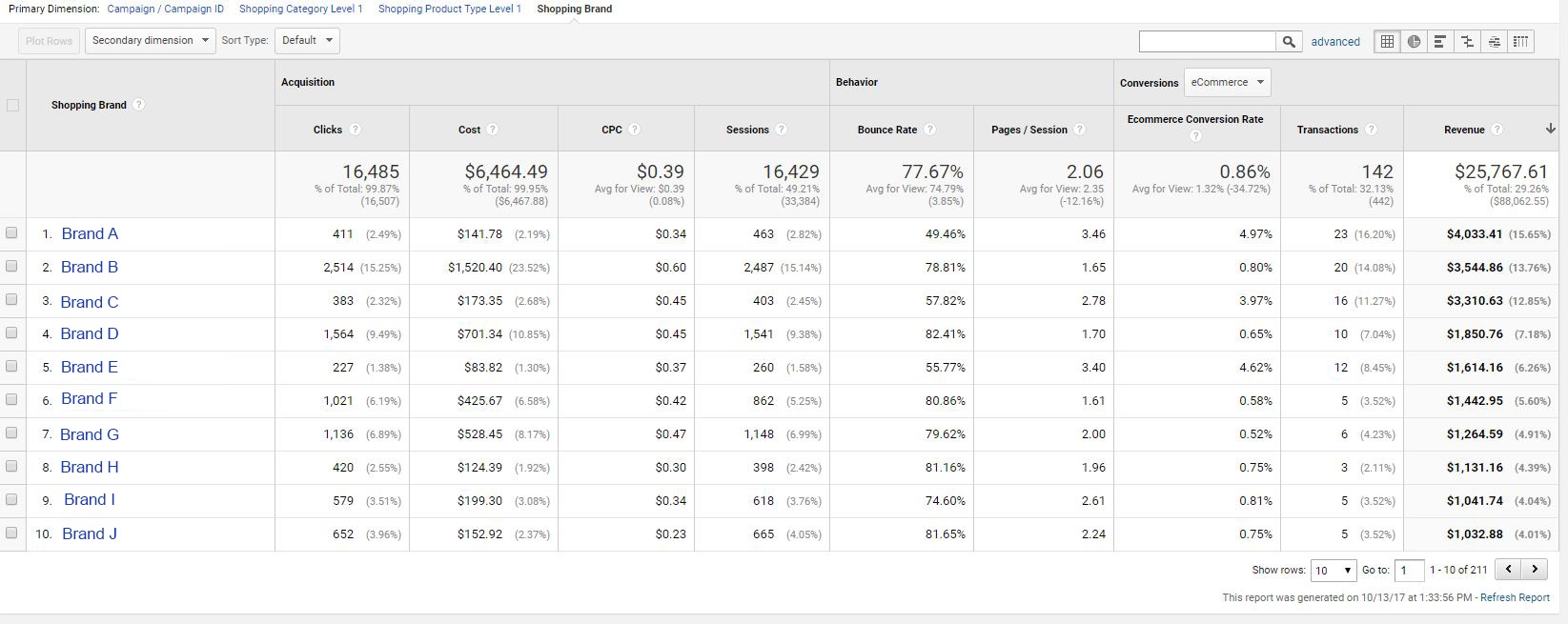
Pro Tip: Outside of this application, utilizing the Shopping Brand data can be helpful when performing regular account optimizations throughout the rest of the year.
Now that you’re into this menu, you can select brands at your discretion.
In the above example, there are 3 clear leaders as far as revenue is concerned, Brands A, B and C. These would most likely be the best options to split off into their own campaign.
You could also consider Brand A, C and E because their conversion rates are much higher than the rest.
Either option would be helpful in this situation since these brands are the ones eating up most of the budget.
When this happens, only certain brand and products will be showing in Google Shopping, ultimately limiting the amount of sales and revenue you can drive to only a portion of your offering.
By splitting out these brands and products into their own campaign, you can allocate them their own daily ad spend that will operate separately from the rest of your brands.
Doing this will present opportunities for the rest of your product offerings to appear in Google Shopping results and potentially increase your sales.
Finding Brands in Google AdWords
You can also find brand information in Google AdWords by utilizing the Dimensions tab.
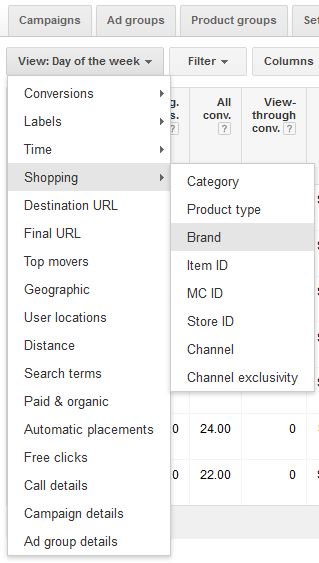
Once you click into the Dimensions tab:
- Open the View dropdown
- Find the Shopping option
- Select Brand
This will now show you the different brands you sell, and at a glance you’ll be able to gather the information needed to make your decision.
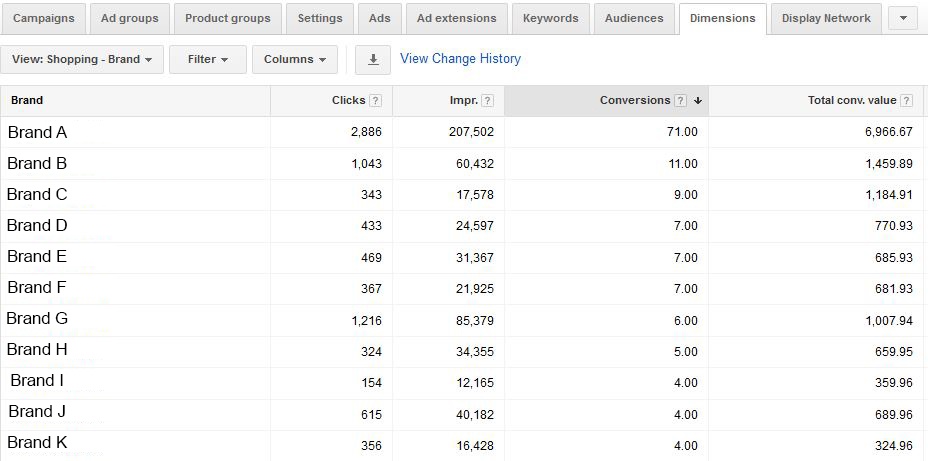
As seen in the above figure, you can get relevant information quickly in AdWords that will help you choose which brand(s) to break off into their own campaign.
One advantage of using Google AdWords for this task is that you can customize which data points you want to look at to truly get an in depth look into how the different brands are performing.
How To Build Your Campaign
The process of building out your Google Shopping Brand campaign in AdWords can be a tricky one.
Here are step by step instructions to help you along the way:
- Click the red “+ Campaign” button and select “Shopping” as your campaign type.
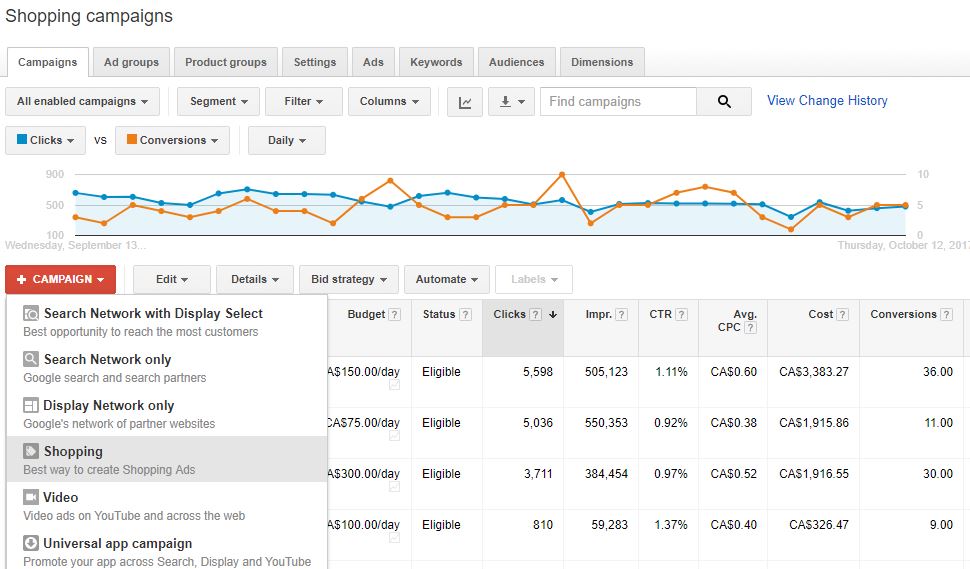
- Fill out the campaign settings as necessary for your individual campaign. These include country of sale, which location(s) to target, Manual or automated bid strategies, daily budget, delivery method, etc. Once finished, click “Save and continue” on the bottom of the page.
- Set your campaign priority here on High to avoid competing against yourself.
- On the create ad group page, you will be asked to name your ad group, and select an option for how you want your ad group to be structured. Select the first option (Create one product group…).
- Now AdWords has created a Google Shopping campaign for you with 1 ad group that contains 1 product group with all your products.
Here’s where it gets tricky.
The most effective way to manage these types of campaigns is at the ID Level. Here’s how you get these brands and their products into your new campaign:
- Export your feed from Google Merchant Center.
- Open the file in Excel. The text import wizard will open and ask you how your fields are designated. In most cases, you’d choose “Delimited” with the delimiter being a tab.
- Once you’ve successfully imported your .txt file into Excel, you can filter out your products by the Brand column. Select your brand(s).
- Once your brand(s) are filtered out, copy all the Item IDs.
- Go back to your new campaign in AdWords and click into your Ad Group that has your one product group containing all products.
- You’ll see a + sign next to the “all products” product group. Click it to open the subdivide menu.
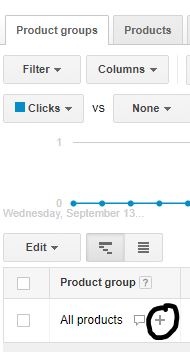
- Choose to subdivide by Item ID, and select the “or bulk add values manually” option toward the bottom.
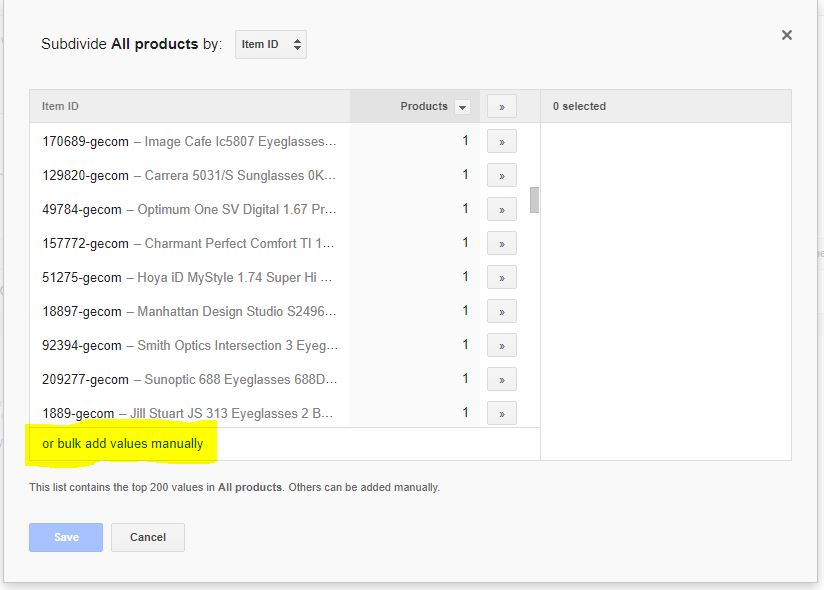
- Paste all your Item IDs into this field, and click save.
Your new Item ID-level Brand Google Shopping Campaign is now created!
Campaign Management Tips
Now that you have your Brand campaign built out, there will be a fair amount of upkeep involved with ensuring its success.
One important step to take would be to compare historical data on those brands, and look at what the average CPCs were.
Utilizing this data will be helpful when deciding what your bidding will look like.
Consider adjusting the max CPCs 1-2 times per week to avoid conflict.
Additionally, use data from your other campaign to establish the need for bid modifiers on devices, ad schedules, locations, etc. This will go a long way in getting your new campaign off the ground.
I’d suggest revisiting the campaign once in the beginning of the week and once at the end of the week to make any adjustments necessary.
It will take some tweaking to get your new campaign into a good place, as with any campaign, but over analyzing and over adjusting can be just as detrimental as paying no attention.
For more in depth campaign management suggestions, take a look at our article from earlier this past summer.
Utilizing Negative Keywords
By building out a brand campaign, you allow yourself the ability to narrow down what types of Google Shopping searches your products show up for.
Let’s say you sell workout gear, and your top brands are Nike, Under Armour and Adidas so you build out a campaign specific to those 3 brands.
Your main target will be people searching specifically for these brands.
Since this is the case, you could eliminate the chance to show for more general terms like “workout gear” or “clothes for the gym,” by adding them as negative keywords.
By doing this, you’ll ensure that the only terms your Brand campaigns’ products show for will be more directly related to the brand itself rather than showing for generic terms.
Final Thoughts
In the end, we all want our e-commerce stores to perform their very best during the busiest time of the year.
Setting up a campaign structure such as this one should help you to maximize how you spend your budget in Google Shopping.
Although it may appear difficult at times, the extra care taken will go a long way in making your holiday season a successful one.

