Who said we only talk about Google Shopping? Well, actually, we did. But that’s not to say we don’t always make it the focal point of our discussions.
All too often, retailers wind up taking a closed-minded approach to digital advertising with AdWords. They received updates on new campaign types, features, and metrics yet often are either too busy to learn about them or simply don’t understand the long term value they can provide. Google Shopping is a no brainer for retailers, that is no doubt a given.
Not too long ago, however, Google released Gmail Sponsored Promotions (referred to more regularly as Gmail Ads) which gave marketers and business owners a way to deliver their messages and/or offers directly to potential customers right in their Gmail accounts.
For online retailers, Gmail can be extremely powerful tool for generating not only new business but return business as well. Yes, that’s right, just like Remarketing, but we will get to that a little later. Right now let’s just review Gmail Ads themselves, how they are created, the targeting options you can use, and best practices for E-Commerce store owners.
What Do Gmail Ads Look Like?
Gmail Ads themselves appear in both the Promotions tab and the Social tab above your regular messages. When you click on one of the ads you are displayed one of the Gmail Ad formats chosen by the advertiser. Here’s an example from one of our Inboxes from YP.com:
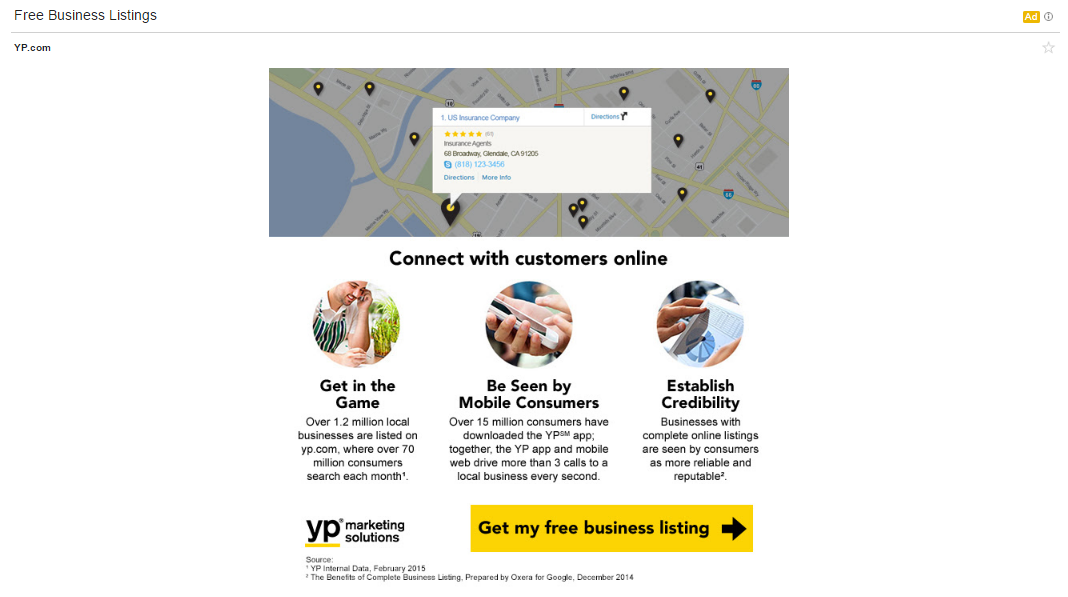
What you are looking at is a Gmail image template. But there are a few other templates you can choose from when creating your Gmail ads:

With multiple ad formats, store owners can tailor their ads to fit the message they want to deliver. Since Gmail ads are lumped into the GDN (Google Display Network) they follow some of the same base principles in ad creation and structuring.
How Do I Create Gmail Ads?
Creating Gmail ads is very easy and AdWords provides a great environment to test out different variations. You can be as detailed as you like or keep things super simple. You can design fully customized images or take snippets from your website and incorporate them into a specific template. Let’s create an example ad and see what it looks like:
- In AdWords click on ‘+Campaign’ and choose ‘Display network only’
- Name your campaign and select your Marketing objective or No marketing objective
- We are using No marketing objective today because it offers all GDN features by default
- Apply your campaign settings such as location targeting and budget, click ‘Save and continue’
- Now you’ll create your Ad group
We would like you to pause here for a moment and we are going to skip ahead a bit and get into targeting options for Gmail Ads.
Who & How Can I Target?
This is probably the most important aspect for optimizing your ad delivery and increasing the chances for better ROAS. With so many ways to target on the Display network, it can seem like quite the daunting task to pick and choose. As a best practice, especially for Gmail, we highly recommend that you segment your targeting on a “per ad group basis.” Essentially, each ad group you employ will have its own targeting criteria which will allow you to measure how each impacts your ROAS. You can then easily weed out what’s working and what’s not. Our top picks for ad group targeting in Gmail are: Keywords, Topics, In-Market Audiences, and Affinity Audiences.
Note: When creating Gmail ads, you must always use the same Placement targeting criteria for each ad group “mail.google.com” as it’s the only place you need ads to appear.
Here are some best practices for each targeting criteria:
Keywords: This type of targeting is pretty unique for Gmail. These ads are delivered to users where the specific keyword appears somewhere in their inbox. If you are running any expanded text ad campaigns you can copy over those and use them for Gmail. Additionally you can use Search Term lists from your Search Campaigns and, even better, Google Shopping campaigns and include those as part of your strategy. Since Cost-Per-Clicks are often extremely low in Gmail Ads you can use a lot of keywords without fear of overspending as much. If you are a store owner who does a ton of competitor research, you can use analysis tools such as SEMRush to see what your top competitors are using as keywords and incorporate those as well. You can even target competitor brand names and their website domains. With that, anyone who receives emails from your competitors can also potentially see your ads.
Topics: Targeting by topic affords you the opportunity to be very selective or very broad based on what you see as more valuable to your business. For example an online pet supply store can target ‘Pets & Animals’ or choose only to target ‘Pet Foods & Supplies’ or specific pet types such as Dogs and/or Cats. More refined targeting can be extremely valuable for those in the Apparel & Accessories industry if they only sell specialty items. They might not want to target specific product types and instead only focus on what they sell or combine a broad Topic and a specific Sub-Topic. A Lingerie retailer can expand the ‘Shopping’ Topic and only choose ‘Undergarments’ or combine that with a broader spectrum such as ‘Women’s Clothing.’
Audiences: There are two types, In-Market and Affinity. Both are excellent options for online retailers because they were literally built for targeting consumers in potential buying stages. In-Market audiences are more specific while Affinity audiences are broader. You can combine the two into one ad group or keep them separate based on your preference. Let’s say you sell auto parts. You can literally target people by the ‘Auto Parts & Accessories’ In-Market audience while also targeting ‘Auto Enthusiasts’ with Affinity audiences. In-Market audiences are similar in nature to Topics while Affinity audiences are more about targeting types of customers you see as potential consumers.
Pro Tip: You can go even further and implement Demographic targeting AND exclusions in your Gmail Ads. Going back to the Lingerie retailer, they can separate their ad groups by Male and Female to see who purchases more, men or women. That retailer can then begin to design ads specific to either Demographic. Any retailer can go even further by including or excluding Age Groups or Parents and Non-Parents which could be extremely valuable to a store that sells Baby products.
You’ll be doing yourself a big favor by first creating all of your desired Ad Groups as its one of more time consuming aspects of the campaign build. Once you have them all set, you can start creating ads.
Creating Gmail Ads
Start out in one of your Ad Groups and click on ‘+Ad’ and then select ‘Ad gallery’ from the dropdown.

As you can see at the far right are your Gmail ads which will then take you to where you can pick your template. If it’s your first time creating Gmail ads we recommend starting out easy with Single Image or Single Promotion template. With the single image template you can pre-design custom, large format images that offer your messaging and include a Call-To-Action such as “Shop Our New Designs” or “Redeem Your Coupon.” Fill in all of the required fields in the ad creator gallery and then click save.

What Should Your Ads Say?
Since the holiday selling season is literally upon us, it might be the perfect time for you to start testing out Gmail Ads. Remember that you want to entice viewers to come purchase on your store so it’s important to have pre-set goals based on your ads:
Promotional Highlights: If you are running any type of special deal or discount you can make this the blanket statement of your ad. You can also include little reminders of your adherence to customer satisfaction such as reiterating Free Shipping. Maybe you are utilizing Merchant Promotions in your Google Shopping campaigns so incorporating similar messaging into Gmail ads with coupon codes.
New Product Launches: Carrying a new line of swimwear? Just started selling the top selling Drone on the market? Sometimes shoppers really have no clue what they want until you tell them. In this case, the Gmail Multi-Product template or Catalog template are excellent options to showcase specific products or brands with a unique CTA for each.
Clearances & Blowouts: Gmail ads can be an excellent way to invest some advertising budget into clearing out excess inventory or highlighting clearance sale items. Shoppers are always looking for a bargain and did you know that you can even target different consumer behaviors such as ‘Bargain Hunters?’ If you are already selling surplus inventory on Google Shopping, combine it with Gmail ads.
Customer Match: Remarketing Secret Weapon
A couple of weeks ago we talked about Customer Match for Google Shopping. Customer Match is a new way of retargeting previous shoppers to your store or those who may have filled out a form or subscribed to your email marketing. The great thing about Customer Match is that is fully available for Gmail Ads.
Read more about Customer Match and how you can start creating a custom Remarketing Audience from previous store visitors. When you are ready you can create entirely new Gmail ad groups based on specific customers lists or incorporate them into your already existing ad groups.
All you’ll need to do is build your Audience in AdWords and then in any ad group select +Targeting, ‘Interests & remarketing’ and then choose your Audience from ‘Customer emails.’
Pro Tip: You can use Customer Match for regular Search campaigns as well to deliver expanded text ads to users who are signed into their Google accounts.
When The Chips Fall
All in all, Gmail ads are a fantastic addition to any retailer’s advertising collection. With relatively low CPC’s they can be an affordable option to not only target new customers but also increase return business. When you tie in Customer Match, store owners who have implemented loyalty programs can keep their members updated on new products, special offers, and even deliver specialized messages on how they can earn more or redeem loyalty points.
They are very much worth testing out, especially if you have some extra budget to play with or if you have reduced ad cost from other campaigns such as Google Shopping and can reallocate to something different. Try them out and see what works for you!

