Picture this: you’ve worked on setting up your new e-commerce store for hours and hours on end, making sure every aspect of it is perfect.
You’ve built out and optimized your Google Shopping campaigns that are picking up steam and driving lots of quality traffic to your site, but something just doesn’t add up.
Your click through rate is over 2%, you’ve got a steady stream of conversions coming in, but the conversion value reads “0.”
This is an extremely frustrating, and an all-too-common problem that many e-commerce store owners face.
Chances are, there is something wrong with your Conversion Tracking. How do you fix it? We’ll show you a few ways.
1) Use Only 1 Conversion Rule in AdWords
This is a common mistake when it comes to tracking conversions in Google Shopping. Simply stated, you only need one type of conversion tracking activated in Google AdWords, either Website (AdWords) based or Analytics based.
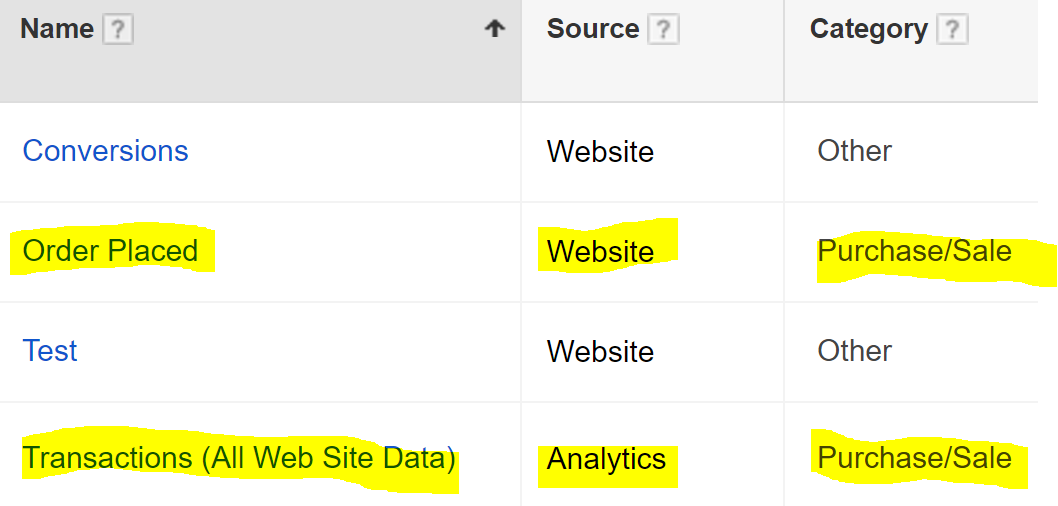
The misunderstanding stems from the fact that to track website activity in Google Analytics, you must install the Universal Analytics Tracking Code into the <head> of your e-commerce site. This will track activity for Analytics, and in addition, you can connect this to your Google AdWords account simply when you’re setting up.
In Google AdWords, you’re able to generate and install a native tracking code that you can also install onto your website to keep this information all in one spot.
However, if you install and create conversion rules in Google AdWords for both platforms to track, you’ll be double counting sales. While this may look great at a glance, it could impact how you go about optimizing Google Shopping campaigns.
To check for this:
- Open the ‘Tools’ dropdown in your main AdWords navigation
- Click ‘Conversions’
- If you see both Website and Analytics based tracking turned on, disable one so that your figures are more accurate moving forward.
2) Run A Google Tag Assistant Checkup
The Google Tag Assistant extension for your browser is an incredibly valuable and helpful tool when it comes to making sure your Universal Analytics Tracking Code is installed properly on your website.

As seen in the above figure, Google Tag Assistant allows you to see if your Analytics code is properly installed on your e-commerce website.
- A green smiley face tells you that everything is working properly.
- The blue face tells you that it’s installed in the right place, but needs to be validated or slightly corrected.
- When you see a red sad face, this means that your Universal Analytics Tracking Code is incorrectly installed.
How do you fix this?
Have your developer make sure that the code snippet is installed between the area of code that starts with <head> and ends with </head>. If your code is anywhere outside of those parameters, you will most likely not track properly.
3) Review Goals & Funnels in Analytics
What makes Analytics so wonderful (for one) is that you can track every source that is driving conversions and sales on your site.
By setting up goals in Google Analytics, you can track the varying types of actions taken across your website so that you can better optimize certain pages and your Google Shopping campaigns.
Yet, if you’re utilizing Google Analytics Goals to track your sales, take note of the Funnel option as it can affect tracking the origin of transactions/revenue.
One of the most common goals is a “Destination Goal,” which triggers a conversion when someone lands on a specific landing page.
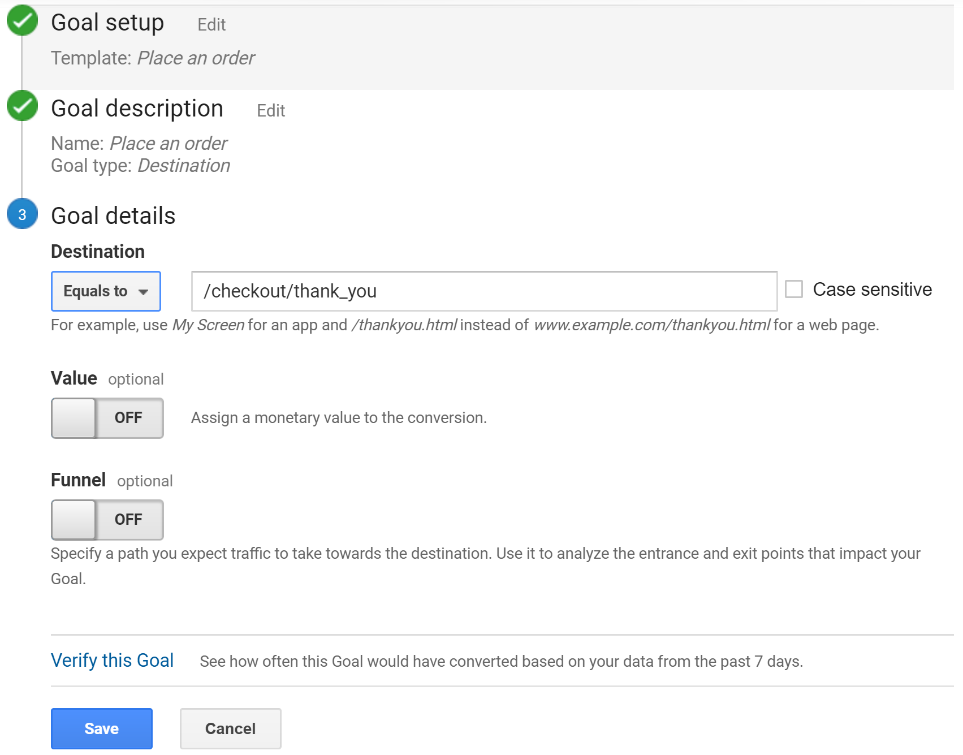
In the above example, a conversion is triggered when someone lands on the:
“/checkout/thank_you” landing URL.
The Value option is turned off in this case because an e-commerce store must have E-Commerce tracking enabled which will collect revenue data when transactions are completed.
As shown here, the Funnel option is turned off. This means that no matter how a website visitor gets to this landing page destination, the transaction will be counted.
If the funnel is enabled, visitors will have to complete the exact steps detailed in the funnel for a transaction to be properly tracked.
This is where things can go awry, as seen in the below example.
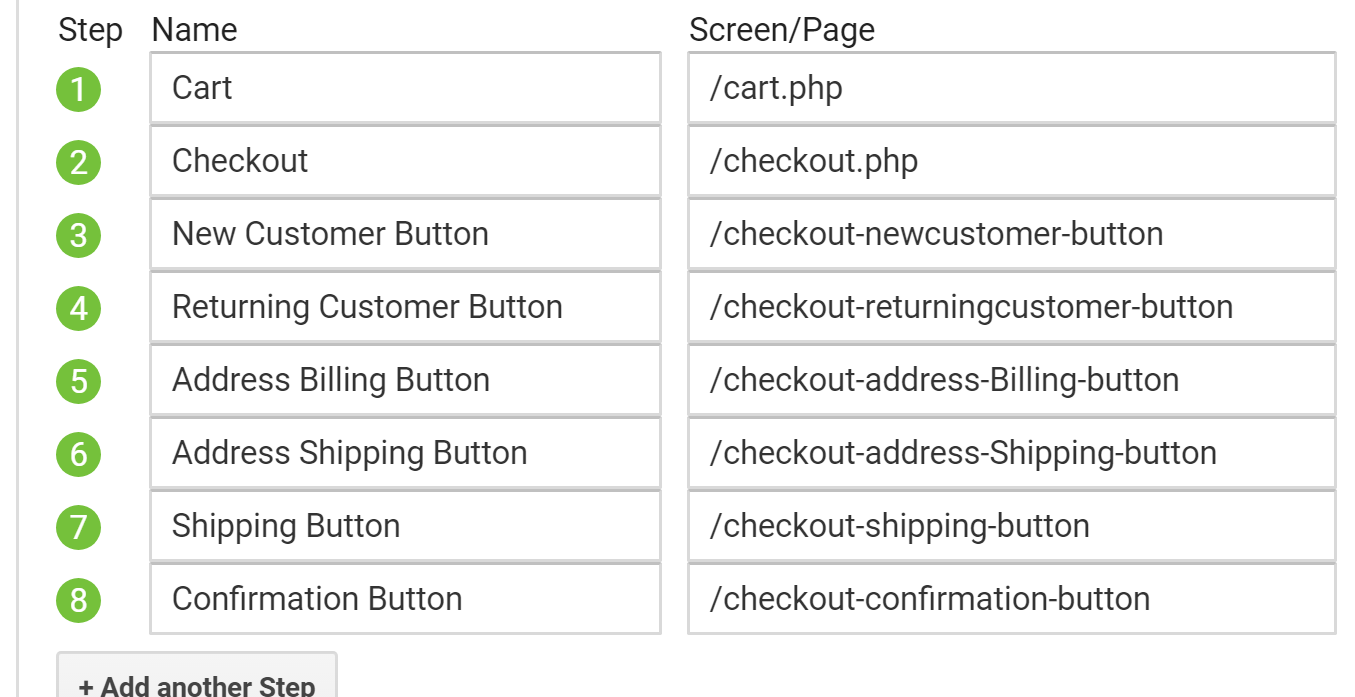
For this example, to properly track a transaction, a visitor would have to have followed each of these steps in this exact order.
This individual wanted to see how many people clicked through from each of these different options separately, however, unbeknownst to them, they set up an impossible to complete funnel attached to their destination purchase goal.
This is an extreme example, but beware!
Any slight misunderstanding of Funnels could lead to Analytics incorrectly attributing transactions and revenue. A nightmare for any marketer or retailer, to say the least.
4) Check Your AdWords-Based Conversion Tag
When you install the AdWords (website) based conversion tracking snippet on your e-commerce site, keep in mind that you’ll need to adjust the code to properly track conversion value.
If you use an E-Commerce platform such as BigCommerce or Shopify, they should have their own variations of the variable conversion value snippets you’ll need to add to your AdWords based conversion tracking code. Below is what this looks like in BigCommerce.
![]()
If you have a custom website, there are options available through AdWords directly that will allow you to adjust the snippet based on the framework of your site, i.e. PHP, Java, etc.
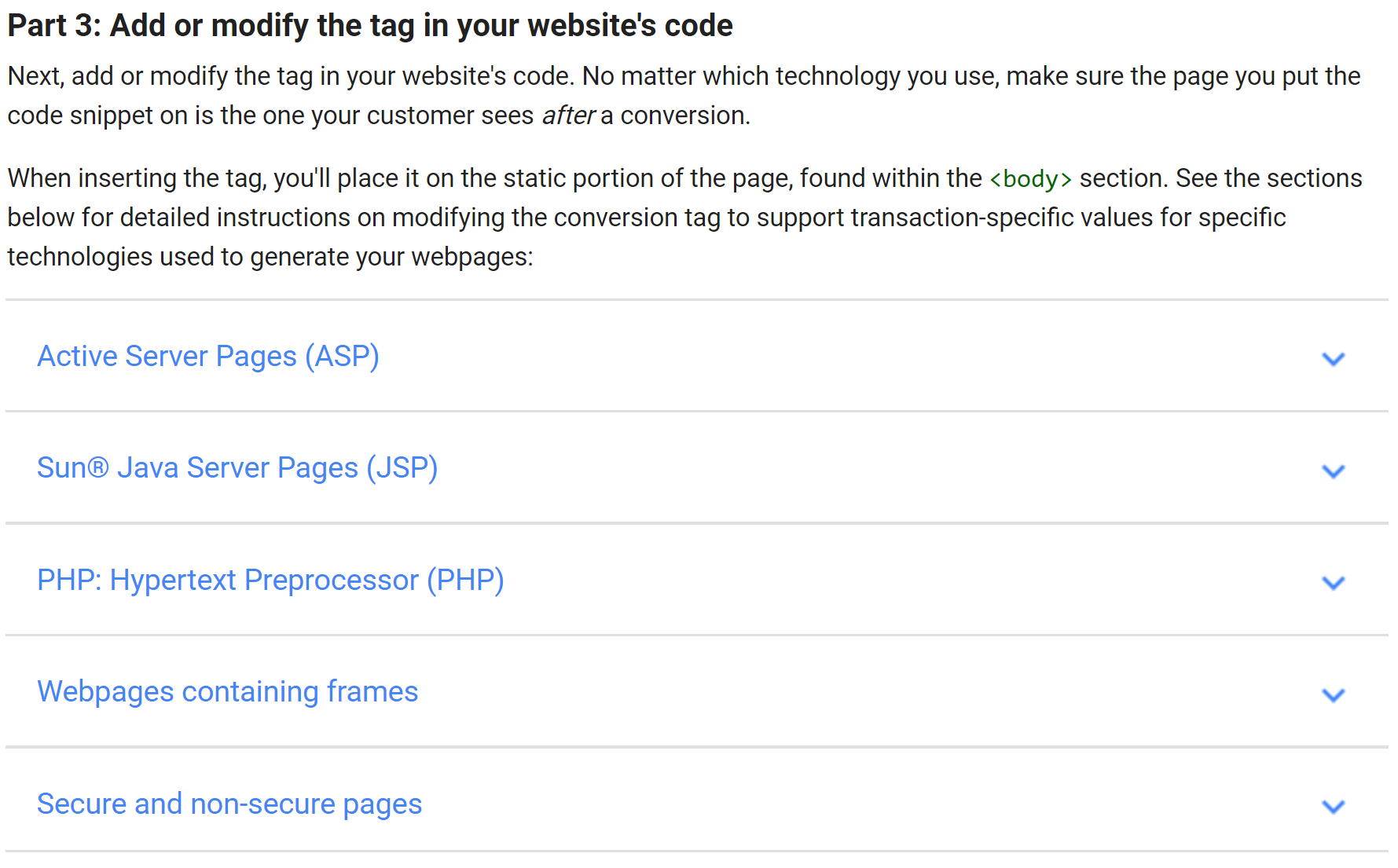
Once you correctly adjust your tracking code, Google AdWords should start pulling in accurate conversion values so that you can make informed strategy decisions.
5) Use Static URLs as Goal URLs in Analytics
When it comes to accurately tracking conversions in Analytics or AdWords, the simpler the better. Something that is often overlooked is having a very simple, static order confirmation landing page.
If you have one page that is triggered every time a transaction is completed, this will make it very easy to keep track of how many sales you’ve made over your selected date range. Not to mention, it makes it easier to create an RLSA audience that targets previous buyers and those who abandoned the checkout process before completing it.
For example, a good static landing page URL might look like:
https://www.yourecommercestore.com/order_confirmation
This page would be easily recognizable by Google Analytics and would make tracking your sales very simple using Goals.
I’ve seen cases where each order will trigger a new landing page that contains a unique order number and other information.
That can cause discrepancies with how Google tracks a sale.
This is something to consider avoiding as it can affect how you analyze Google Shopping performance and build ongoing strategies.

